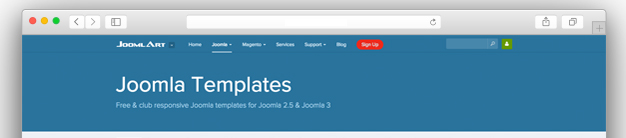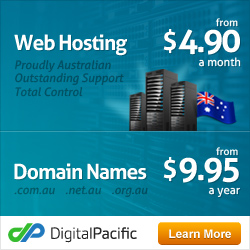How To Install A Joomla Template
Before attempting to install a template, be aware that Joomla 1.5x by default has 3 templates already built-in for use. You may find yourself happy with one of these designs and save yourself the extra work of installing a new one.
Step 1 – Before You Install
Each template can easily be changed through the administrator panel by navigating to the extensions menu on the main toolbar and selecting “template manager”. Select which template you would like to try and click the default star (top right hand corner). Navigate to your webpage to view the active template.
Step 2 – Finding a Joomla template
A quick web search for “joomla templates” will reveal a number of quality, free and paid versions of Joomla templates.
Free templates often require you to keep a link back to the creators website as the ‘terms and conditions’ of using the template. Paid templates generally allow you to remove this link from your site.
Step 3 – Installing the template
Once you have found a free or paid template you think would fit your website, proceed by downloading it to your desktop. Leave the package zipped and login to your Joomla administration panel. http://www.yourwebsite.com.au/administrator/
Use the main menu to hover over the extensions menu and to the install/uninstall option. Browse for your zipped template and click the “Upload File & Install” button. If everything is successful you will receive a message “Install Template Success”.
So now that your template is installed it’s time to make it the default template so that it loads up on your site.
Once again, hover over extensions on the main menu, followed by selecting the template manager option. Click the radio button next to your new template and click on the Default Star. You can now load your website to see your new template in action.